5 Chrome Extensions to Download YouTube Videos
If you've come across a video you like on YouTube, you may have wanted to download it. Here are five Chrome extensions that let you download videos.
Though the YouTube app allows you to download videos for offline viewing, not all videos are available for download. Moreover, the video stays within the YouTube app, which means that you can’t share or play it anywhere else.
But if you’re interested in downloading YouTube videos, some browser extensions can help you. Below, we discuss a few of them.
1. Addoncrop YouTube Video Downloader
Addoncrop YouTube Video Downloader is a feature-rich browser extension that you can use to download YouTube videos. You’ll have to download Addoncrop through CrossPilot, an extension that lets you add Opera add-ons to Chrome.
After downloading this extension, you’ll see a Download icon on any YouTube video beside the Like button. You can download it by simply clicking the Download icon.
To change the format or resolution, click on the More icon. Here you can see the video sizes for different resolutions and the options to download them. Then, right-click and download it using Save Video As button.
You can change the settings of this extension by clicking on Options. From here, you can choose which formats to display for downloading, whether to include DASH format items, and whether to show the option to download HD videos.
This extension also comes with a built-in download manager that shows you all the videos and audio you’ve downloaded. To change the download folder, you can toggle on Show Save As dialog box.
Besides downloading videos, Addoncrop’s extension offers several useful features. It allows you to take a screenshot of videos by clicking on the Camera icon (next to the autoplay button). You can also hide YouTube comments.
If you’re listening to music or a podcast, you can turn on Audio mode and prevent the video from loading. Perhaps the handiest feature is that you can search YouTube while watching a video. The search results appear Related Videos tab.
How to Install Addoncrop’s Downloader
First, download CrossPilot from the Chrome Web Store. Then, visit the Addoncrop website and go to YouTube Video Downloader Page.
Click the Install through CrossPilot button on the left side. Grant the required permissions, and you’ll see the extension downloaded in your browser.
Download: CrossPilot for Chrome (Free)
Download: Addoncrop YouTube Video Downloader
2. Internet Download Manager
Internet Download Manager, or IDM, is a widely used tool for downloading different types of files, not just videos. Although you can download the IDM extension from the Chrome Web Store, it works only if the IDM software is installed on your computer. So, you’ll have to download the software along with the extension. Once you’ve done both, restart your browser.
To download the videos from YouTube, open any video on YouTube. You’ll notice a Download This Video button with the IDM logo in the top-right corner of the video player. Click on it and choose the file format and video resolution.
Next, IDM will show a dialog box asking you to choose the folder for saving video and description (optional). Lastly, click the Start Download button, and IDM saves the video in the specified folder.
Download: Internet Download Manager Software
Download: IDM Integration Module for Chrome (Free)
3. Local YouTube Downloader
Local YouTube Downloader is a tool that does exactly what it says on the tin, it lets you download YouTube videos locally to your device. However, this extension isn't downloadable through the Chrome Web Store, you have to install it through Tampermonkey.
Tampermonkey is a well-known user script manager that’s available for all popular browsers, including Chrome and Edge. Through this user script manager, you can download user scripts for downloading YouTube videos through it.
After doing downloading Tampermonkey and Local YouTube Downloader, you just need to open any YouTube video you want to download. Below the video player, click on Download High-Resolution MP4 to instantly download the video.
For more resolutions and formats, click on show/hide links. Here you’ll see multiple links in two different columns: Stream and Adaptive. Links in the Stream column have audio-video combined, while links on the right support only one of them.
Choose the resolution and format of your video and click on its link. You’ll be taken to a new tab with the video playing. Here, you can right-click and click on Save Video As to download videos.
How to Install Local YouTube Downloader
First, go to Chrome Web Store and download Tampermonkey. Next, download the Local YouTube Downloader user script from GreasyFork.
Download: Tampermonkey for Chrome
Download: Local YouTube Downloader
4. Easy YouTube Video Downloader
Easy YouTube Video Downloader is another Opera add-on that you can add to Chrome through the CrossPilot extension. As its name suggests, it’s a simple downloader for YouTube videos without any bells and whistles.
After installing the add-on, open any video on YouTube. You’ll see a green Download as button. Click on it to open a drop-down menu. Here you can see the available formats and resolutions along with their sizes.
Choose your preferred format, and a dialog box will pop up, asking you to choose a folder to download the file to and name for the video.
How to Install Easy YouTube Video Downloader?
First, download CrossPilot from Chrome Web Store. Then go to the Easy YouTube Downloader page and click on Install with CrossPilot. Grant the permissions to download the extension.
Download: CrossPilot for Chrome
Download: Easy YouTube Video Downloader
5. YouTube By Click
YouTube by Clicks is a separate software and not a browser add-on. But it works the same way as any extension, allowing you to download videos directly from the YouTube website. You can download YouTube By Click from its website.
Whenever you’ll watch any YouTube video after installing this software, it’ll automatically detect a video being played and show you a small window in the bottom-right corner. Here, you’ll have the option to download the video in MP4 or MP3 formats.
By opening the application, you can change the folder for downloaded videos, the default format, and the video quality. By default, it’ll detect only videos played in Chrome. However, you can turn on the option for other browsers. The software is available in multiple languages, including English, French, and Spanish.
Download: YouTube By Click for Chrome (Free)
Download Videos for Offline Viewing
These Chrome extensions make downloading YouTube videos simple and hassle-free. Through these add-ons, you can save videos for future reference or offline viewing.
So if you’re planning to travel and want to watch videos without spending any mobile data, you can download YouTube videos or even entire playlists.

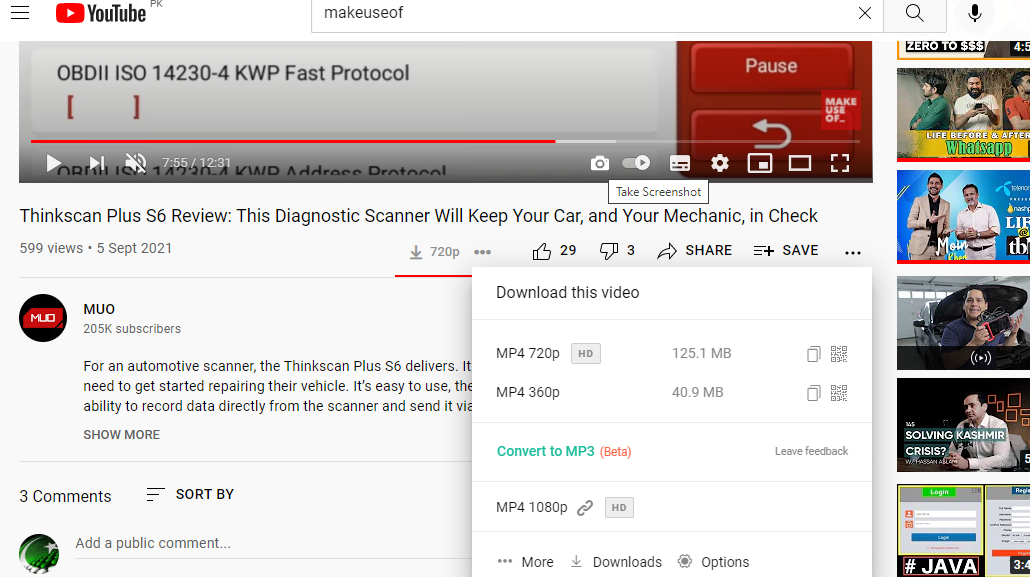
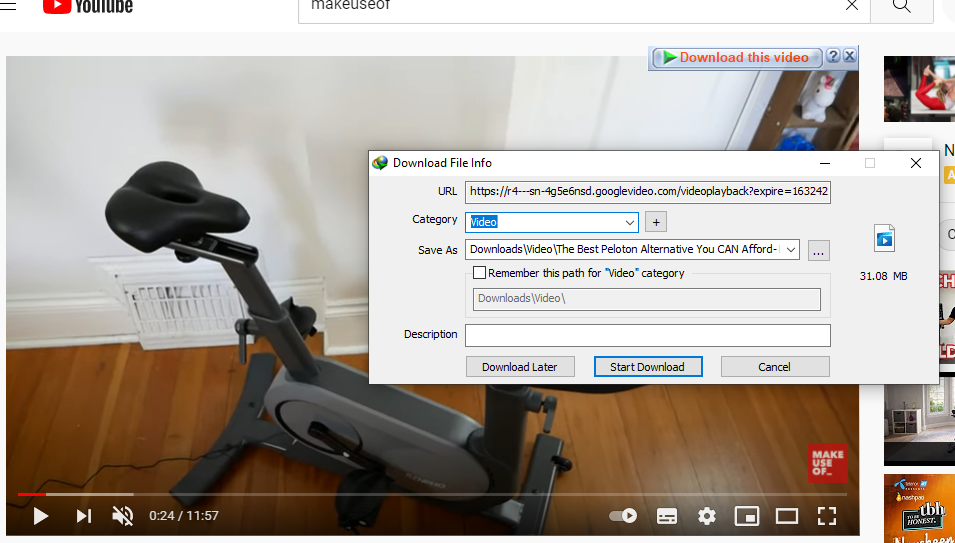
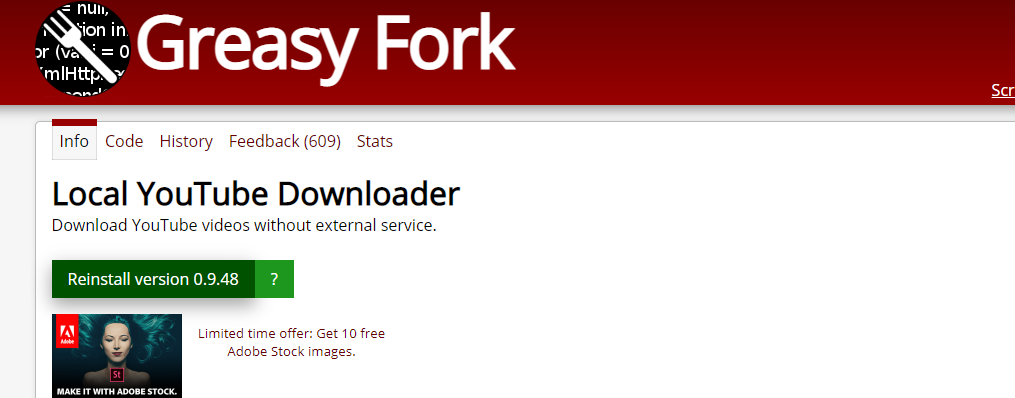





![Wondershare Recoverit Ultimate With Crack [Latest]](https://blogger.googleusercontent.com/img/b/R29vZ2xl/AVvXsEjOc4qUJyPLuqB4qDxR0Q4WF-QKwuAKcGcr60Chm3BSRa1-zCSBscsrm2Mw1RPRZpOmiZEjTfGNR6xX5TWMQTC6nJFCGoiK8cXjwE17mkf17D8LzadwZBBQaycuFgASMxIeePMpoimPWpo/w680/image.png)